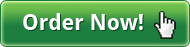- Home
- Fax4Word Faq's
If you do not find the answer to your questions on this page, you may find more information in our Documentation and Knowledge Base section.
The following are the main questions asked by Fax4Word users wondering how to Fax or Fax Merge. Please e-mail us at support@addins4outlook.com if your question is not answered below.
Using Fax4Word
Fax4Word uses the fax program that comes with Windows 2000, Windows XP, Windows Vista and Windows 7.
It does not need or use other any other special hardware or software. All the functionality that you need is built in to Windows and Word.
Many of the features are controlled from the Fax Console (Click Start > All Programs > Accessories > Communications > Fax > Fax Console).
If your computer does not have the Fax Console, then you may not have installed the Fax service when installing the operating system.
Click here for instructions on installing the Windows XP Fax Service
Click here for instructions on installing the Windows 2000 Fax Service
Note: Fax4Word also supports Small Business Server Shared Fax, WinFax and TalkWalks drivers.
Go to Fax Console (Click Start > All Programs > Accessories > Communications > Fax > Fax Console)
Click 'Tools > Configure Fax' to open the fax configuration wizard. Click Next two times
Remove/Assign the tick for 'Enable Send' on this screen. Click Next four more times. Click Finished.
Go to Fax Console (Click Start > All Programs > Accessories > Communications > Fax > Fax Console)
Click 'Tools > Configure Fax' to open the fax configuration wizard. Click Next two times
Remove the tick for 'Enable Send' on this screen. Click Next four more times. Click Finished.
Delete the faxes in Outbox. Follow the above steps and place a tick for 'Enable Send' to restore sending fax.
This can be done from the Fax Console (Click Start > All Programs > Accessories > Communications > Fax > Fax Console). Select a fax in Outbox, click Pause. To restart, select the fax again and click Restart.
There is no limit on the number of faxes that you will be able to send. However, if you are using the Trial Version, then you will only be allowed to send fives faxes at a time.
Fax4Word uses the Mail Merge process of Ms Word. The exact steps depends on the version of Ms Word you are using.
Microsoft Word 2000: 'Click Tools > Mail Merge'
Microsoft Word 2003: 'Click Tools > Letters and Mailing > Mail Merge'.
Click on the appropriate link below for step by step instructions.
How to create a Mail Merge document in Microsoft Word 2003.
How to create a Mail Merge document in Microsoft Word 2000.
In Microsoft Word 2003, there is a step in the normal Mail Merge process that allows you to merge to contacts by ticking them. Tick the appropriate contacts before clicking Fax Merge.
Alternatively, make a copy of your current list for backup. Delete the contacts that you have already faxed to. Now you will have a list of people who have not been faxed. Do a Fax Merge to this new list.
Go to Fax Console (Click Start > All Programs > Accessories > Communications > Fax > Fax Console).
The Sent Items folder shows items that were successfully sent.
The Outbox folder shows items that are still to be sent and items that were unable to be sent.
Evaluation and Installation
The evaluation period is for 30 days after which you will not be able to use Fax4Word without first registering.
Go to www.addins4office.com. Follow the instructions on the web site to purchase a license and complete registration.
There are two restrictions placed on the Evaluation version of Fax4Word:
1. Only five faxes can be sent at a time using "Fax Merge"
2. Two lines of advertisement will be added at the end of each fax that you send.
Sysytem Requirements
Fax4Word works with Microsoft Word 2000, 2002, 2003 and 2007. Fax2Word does not work with Word 97.
Fax4Word works with Windows 2000, Windows XP and Windows Vista (Ultimate and Business Edition). Fax4Word does not work with Windows 95 or Windows 98.
Fax4Word supports WinFax and TalkWalks drivers.
It also supports Fax Software. Fax4Word uses the FREE fax software that come with the Windows 2000 and Windows XP and Windows Vista (Ultimate and Business Edition) and Windows 7. Fax4Word helps integrate this free software better with Microsoft Word.
No, there is no verson for Macintosh at this time.
Setup and Configuration
Go to 'Control Panel > Add or Remove Programs', Click 'Add/Remove Windows Components'.
In the Windows Components Wizard, select the 'Fax Services' check box, Click 'Next',
and then follow the instructions on your screen.
Click 'Start', Point to 'Settings', click 'Control Panel', and then double-click 'Fax'
On the 'Advanced Options tab', click 'Add a Fax Printer'.
Start MSWord. Click 'Tools' > 'Fax4Word' > 'Setup Fax Printer'. Select 'Fax' from the list.
Click 'Start' > 'All Programs' > 'Accessories' > 'Communications' > 'Fax'
From the menu select 'Fax Console'.
Go to the 'Control Panel'. Open up 'Phone & Modem Options'. The 'Dialing Rules' tab will be displayed probably with only one location on the list. Select the 'location' and click 'Edit'.
Choose 'Tone dialing'.
Go to 'Control Panel' > Double Click 'Printers and Faxes' > Right Click on the Printer that you want to set as default and Click 'Set as Default Printer'.
Go to 'Fax Console' (Click Start > All Programs > Accessories > Communications > Fax > Fax Console) > Click 'Tools' menu > Click 'Fax Printer Configuration' > Click 'Archives' Tab Check "Archive all successfully sent" box. Select 'Apply'. All sent items will be visible now.
Go to 'Fax Console' (Click Start > All Programs > Accessories > Communications > Fax > Fax Console). Click 'Tools' > 'Fax Printer Configuration' > Click the 'Devices' Tab > Select your modem from the list and Click 'Properties'. Click 'Send' Tab. There is a space to change the number of retries. Enter any number that you want. Click 'OK'.
General Questions
The first thing to check is if Word has disabled Fax4Word.
For Word XP/2003 users reactivate Fax4Word by doing the following:
1. Select 'Help' > 'About Microsoft Word'
2. Click 'Disabled Items' button, select 'Fax4Word', and Click 'Enable'.
If the above does not solve the problem then in Microsoft Word: Click 'Tools'-> 'Fax4Word'->Click 'Show Toolbar when Word starts'.
This wizard pops up if the Fax printer is set as the default printer. Before you do Fax Merge, ensure that 'Fax' is not setup as your default printer.
If the "Send Fax Wizard" still pops up then uninstall and install the following:
Go to 'Control Panel' > 'Add/Remove Programs' > 'Microsoft Office' > 'Add/Remove Features' >
'Word' >
'Wizards' > 'Fax Wizard'. You will get asked: "Do you want fax wizard to appear every time you send a fax?". Click No.
This error appears because Word or Outlook is open. Ensure that Word and Outlook are closed during installation.
Fatal Errors occur due to the connection between your modem and the fax machine.
Turn off Fax Monitor to avoid pop-ups. Go to Control Panel > Printers and Faxes > Right Click on FAX > Click on Properties > select TRACKING Tab > uncheck both Fax Monitor boxes for "Sent" and "Received".
The monitor is covered by any other program you click on. To view the monitor again:
a) minimize or exit from programs that cover the monitor screen, or
b) click on the Monitor icon at the lower right of screen.
Testimonials
"... offers timely and responsive support of every product they have created. Every company should strive to deliver customer and tech support the way this company does."
- Dennis M. Najjar."Using FAX4WORD to send my documents, I met my objective and am already looking for other business uses for your product. THANK YOU SO MUCH!"
- N A "Gary" SchlossOffice Manager / GIS Specialist
"I paid twice as much for winfax pro and your program is by far superior"
- Nancy Trahan"Just downloaded your fax4word and it is a great, simple program to use. Thanks for creating the first fax program that I can actually use."
- Alan H. Barbour"I purchased a $500 program to do the same thing that recently stopped working and the company wanted another $375 to fix it. I'm really glad I found this program that does the same thing. It works great."
- Josh Benedikt
 Menu
Menu